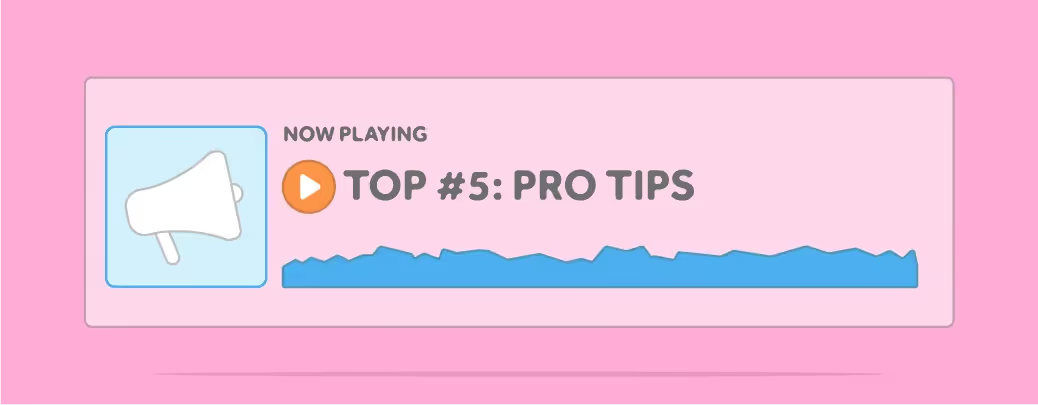
By now you’ve probably heard about the Pocket caller-ID feature release. If not, we’ll forgive the transgression this time, but we’re keeping an eye on you.We know that sometimes it’s hard to keep up with the constant updates and changes that products can go through (we’re looking at you, Apple). Lost in these feature releases can be simple actions that you may not have known even existed.So in the interest of making all our lives easier, we’ve gathered our top five Pocket pro tips conveniently listed here for your reading enjoyment.If you’re anything like us and tend to push every button imaginable just to see what they all do, then you may have come across these already. For those of you who are a bit more button-conservative, read on:
1. Bulk Actions
We know you all love bulk actions on Rex so we made sure to include it in Pocket as well. Where? Glad you asked. All you have to do is “long hold” down a listing or contact until a round checkbox appears to the left of it.Once you enter bulk action mode, Pocket will show actions you can do in bulk - like sharing multiple listings to contacts via SMS.
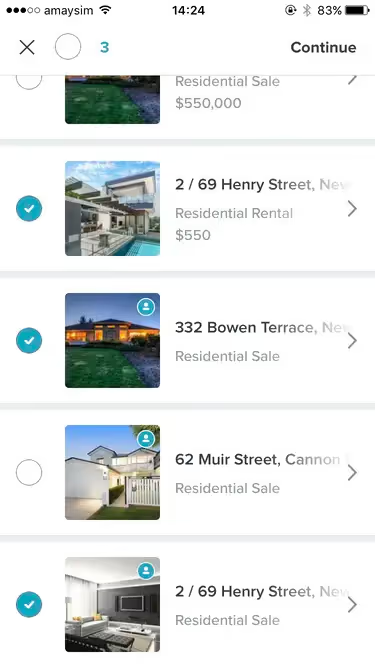
2. Saved Filters
If you have a ton of listings or contacts, filtered searches are a way of life. It’s a good job Pocket keeps your Rex custom filters stored. Any favourited filters created in the cloud / desktop version of Rex will show up at the bottom of your home screen in Pocket. Hours of scrolling freed up for Instagram(!)Worth noting: To favourite a custom filter in Rex on desktop, click the flag on the left of it so it turns blue. That’s it.For those of you wondering how to manage your saved filters in Rex, check out our handy help page.
3. List Actions
Did you know swiping list items is a thing? There’s a Tinder joke in there somewhere, but we’re not going to make it. This time.Save taps in Pocket by swiping left or right instead. You can call a contact right from the list by swiping right:
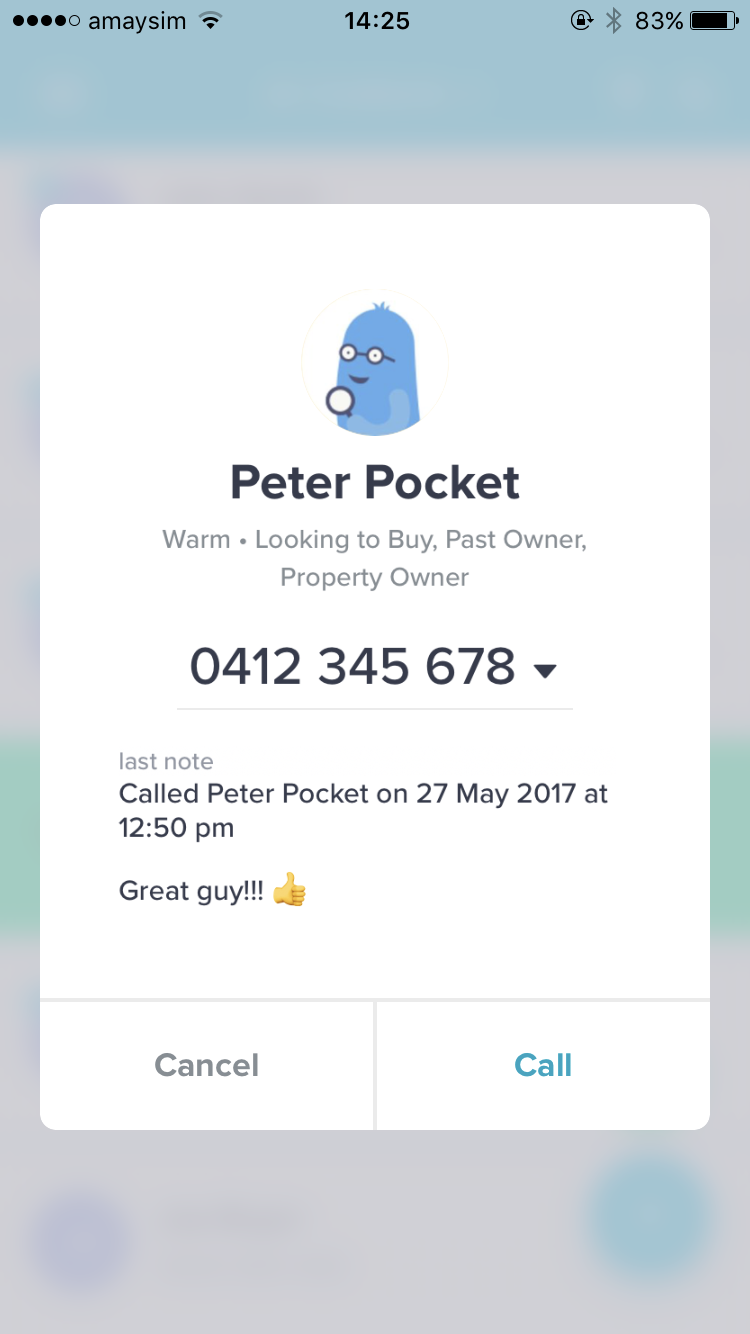
Or to the left for a list of other actions:
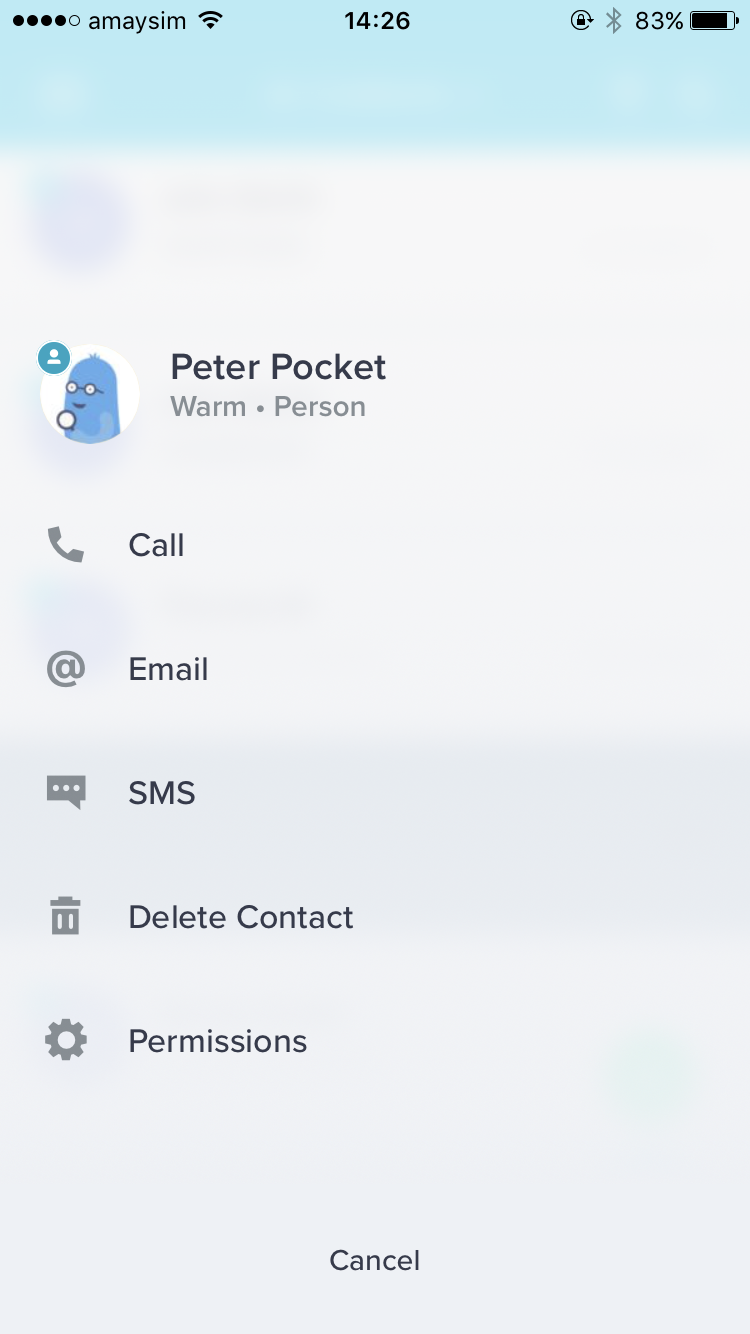
And you never even had to leave the list page. Handy.Swiping isn’t limited to contacts or listings; have a wander over to your reminders, or even appointments, and starting swiping there too!
4. Document Uploads
You’re using Pocket, so we already know you’re on the go. Now you can upload pictures and documents on the go, too. Just choose “Add Document”
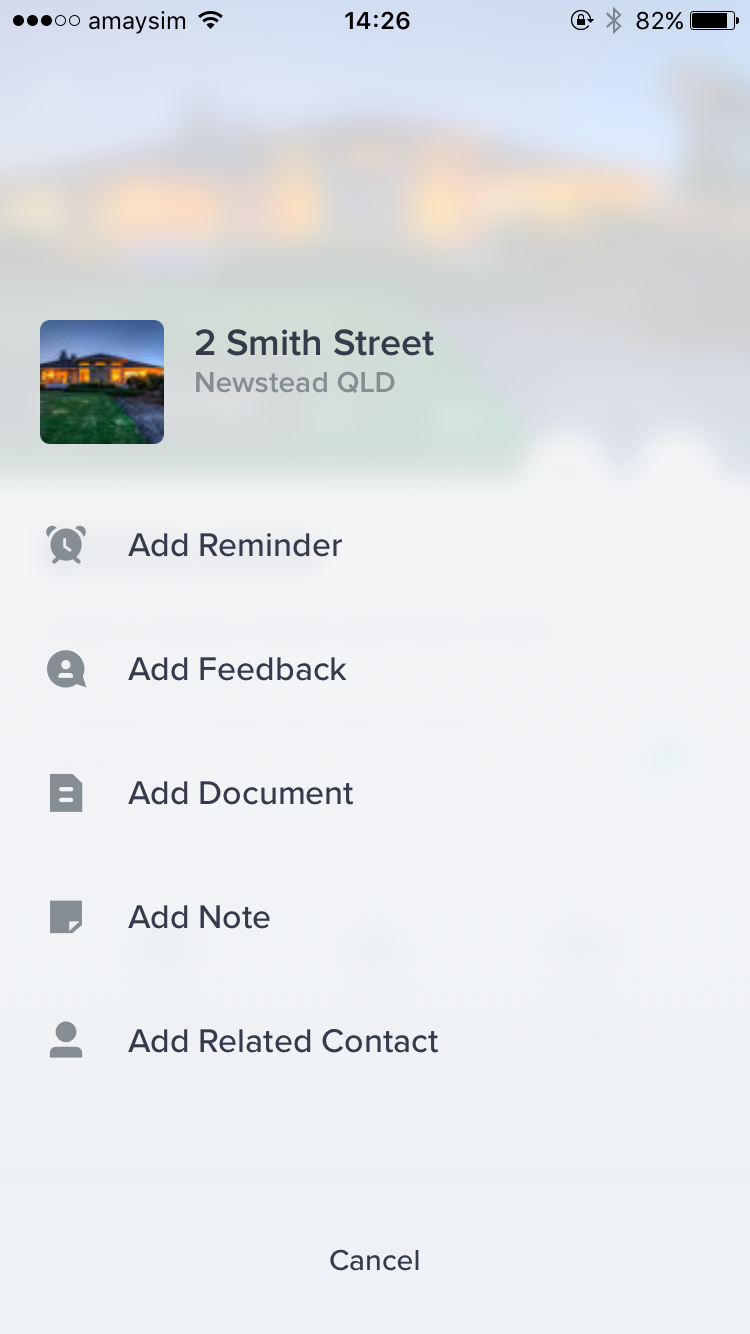
Now go ahead and snap that photo of a snazzy kitchen or signed contract to add it straight to Rex from your phone.Worth noting: the pictures or files saved through Pocket end up in Rex’s Documents section, not images.
5. Property Access
Sometimes it’s tough to remember the small things about a house, like where you left the keys, or if there are any pets hanging around that may not like strangers.Worry not - Pocket has your back. Just hit the key icon on the listing, and everything you need to know will be right there - including whether or not you should have packed extra treats to occupy the resident sausage dog - affectionately dubbed “Killer.”There you have it Rexperts! Go forth into your day with a Pocket (see what we did there?) full of shortcuts to make your life easier.







